kang_wonseok, a fellow QoH ’99 fan, notified me about a blog post on how to run the game on Windows 10 64 bit. The following is an edited translation with kang_wonseok’s notes in italics:
Note: kang_wonseok found that this method also works for Windows 8.1.
Whenever there is a new OS release, it is difficult to run older games. This is especially relevant to those interested in playing older games like QoH or EFZ. Hardcore fans of EFZ have already made a revival patch, so I thought I would try to make QoH work on Windows 10.
Register Indeo 5 Codec
When QOH runs, an error occurs and the opening movie doesn’t play. This is because the Indeo 5 Codec is deactivated on recent versions of Windows. My PC runs Windows 10 64 bit. 32 bit users may need to make other modifications.
The Indeo 5 Codec can be found in C:\Windows\syswow64\ir50_32.dll, but my tests proved that what I wanted was ir50_32original.dll located in the same folder.
So, I registered it.
I ran CMD as administrator and also ran the following:
regsvr32 C:\windows\syswow64\ir50_32original.dll
The registration was successful, and the opening movie played.
Actually many players delete or rename the movie file to skip it, and there aren’t any problems with running QOH – it is even more stable when it starts.
Microsoft Application Compatibility Toolkit
This is the compatibility test software for old applications provided by Microsoft. Since the latest version seems to be unstable, you may download this:
Microsoft Application Compatibility Toolkit 5.6 from Official Microsoft Download Center
Then, run (installed folder)\Compatibility Administrator (32-bit)\Compatadmin.exe
(program name ‘Compatibility Administrator (32-bit)’).Even though your OS is 64bit, you must run \Compatibility Adminstrator (32-bit)\Compatadmin.exe
Settings for QOH
Right-click on ‘New Database(1) [Untitled_1]’ and select ‘Create New > Application Fix’
- Find File Location
Input the blanks for name and vendor, and find the location of the executable file qoh99.exe
- Compatibility Modes
Check 256Color.
QOH actually supports both 256 and 16bit colors, so you should also check 16BitColor.
- Compatibility Fixes
Check ForceDirectDrawEmulation.
- Matching Information
Don’t need to set here, just finish the settings.
- Install Settings
After finishing the settings, save it to a location. Then Right-click DB and select Install.- Play
Try playing QOH. Full screen mode should also be available. You might have to lower Windows resolution to 640×480 for some VGAs.
It works perfectly on my and my friends’ systems.
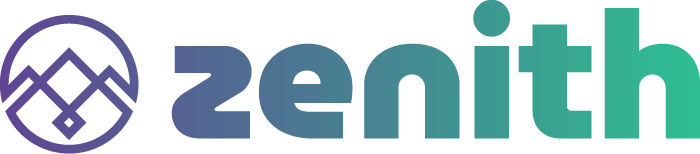
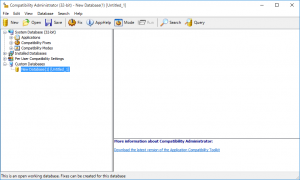
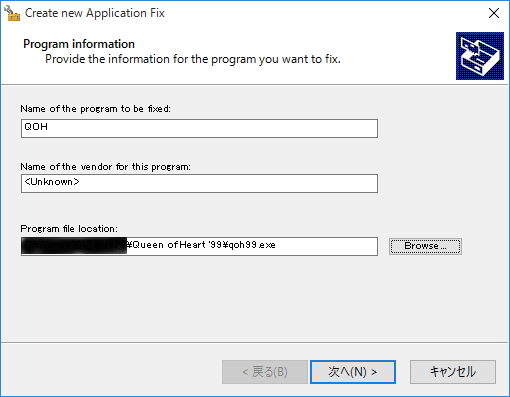
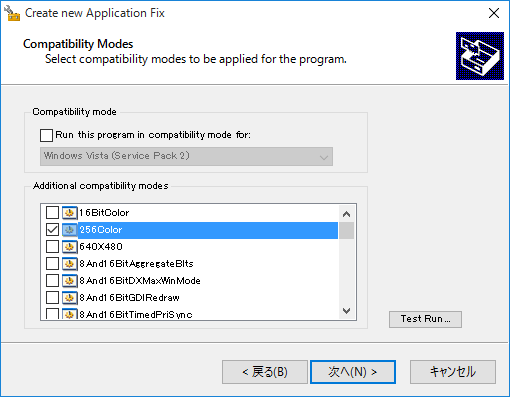
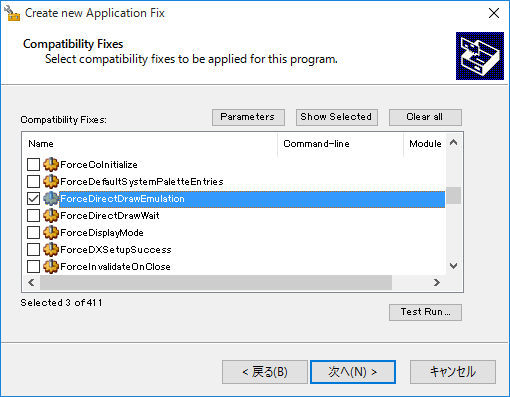
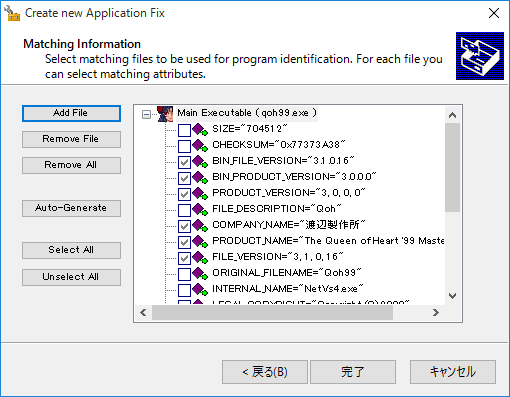
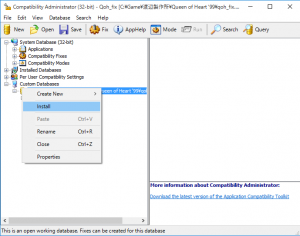
Leave a Reply
You must be logged in to post a comment.